Quick Start
Essential Setup
Create Area Type Enum:
- Content Browser: Add New → Audio → SweejTech → Ambience → Ambience Area Type Enum
- Add basic values (e.g., Outdoor, Indoor)
- Assign in Project Settings → SweejTech → Ambience → Area Type Enum
Setup Reverb Submix:
- In Content Browser: Add New → Audio → Effects → Submix Effect Preset
- Pick SweejAmbBlendSubmixEffectPreset
- Go to Project Settings → SweejTech → Ambience → Reverb Sound Submix
- Select the submix where you want to apply reverb effects
- Open the submix, add the effect preset to the Submix Effect Chain
Open Ambience Inspector (Optional):
- Go to Tools → SweejTech → Ambience → Ambience Inspector
- Use this to monitor real-time blending between areas
Next Steps
Now that Ambience is configured:
- See the Features page for creating ambient environments
- Learn about Ambience Volumes, Ambience Sounds, and Scatter Spots
- Check the Tutorials for step-by-step examples
- Review Technical Reference for console commands and advanced settings