Quick Start
Essential Setup
Connect MIDI Device:
- Connect your MIDI controller via USB before starting the editor
- The plugin automatically detects connected devices
Configure MIDI Settings:
- Go to Edit → Project Settings → SweejTech MetaSound MIDI
- Enable your MIDI device from the list
- Optionally enable Log MIDI Messages for debugging
Test Connection:
- With logging enabled, press keys or turn knobs on your controller
- Verify messages appear in the Output Log
Next Steps
Now that MetaSound MIDI is configured:
- See the Features page for creating MIDI-controlled MetaSounds
- Learn about available interfaces (MIDI Simple, Voices, Pitch Bend, Control Change)
- Explore advanced features like polyphony and parameter mapping