Quick Start
Essential Setup
Enable the Plugin:
- Verify it's enabled in Edit → Plugins → Installed → Audio, or use the search bar to search for SweejTech
- Restart the editor if needed

Open Audio Inspector:
- Go to Window and scroll down to find → Audio Inspector
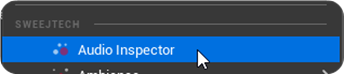
- Dock the window below your game viewport for easier monitoring

Configure Settings (Optional):
- Go to Edit → Editor Preferences → SweejTech → Audio Inspector
- Adjust Update Interval (lower makes it a bit easier to read without pausing)
- Choose Volume Coloring Mode (VU Meter recommended)
Next Steps
Now that Audio Inspector is set up: