Features
HDR prioritizes more important, or generally ‘louder’ sounds. It preserves relationships between adjacent sounds and scales the output signal to the ‘loudest’ perceived sound. A moving HDR window maps the active sounds to the dynamic range of the playback system, automatically culling sounds that are below its lower threshold. HDR makes loud sounds sound louder, and quieter sounds sound as loud as loud sounds sound!
Runtime
Dynamic Mixing
HDR performs dynamic mixing of sounds at runtime based on metered loudness of each sound, and a system loudness value that sounds are mixed against. Sounds are opted in to HDR mixing, so as many sounds as you require can be part of the HDR mix. Each sound is assigned a loudness value that drives both the system loudness value and the amount that each sound is attenuated compared to the system’s loudness.
A resting level is defined for the system, and any sounds metered as louder than the system's resting level cause the system loudness to rise and approach that level. After this stage, all HDR sounds are attenuated based on the difference between their defined loudness and the system loudness.
Understanding HDR Units
HDR uses values that represent dB SPL (Sound Pressure Level) rather than dBFS (Full Scale). This means HDR loudness values work on a positive scale (0 to 220) similar to real-world sound pressure measurements, rather than the negative scale (0 to -96) used for digital audio signals. The system converts these values back to dBFS for actual playback, allowing you to work with loudness conceptually as you would in the real world while the plugin handles the technical conversion behind the scenes.
For more details, see the FAQ section on dB units.
Runtime Offsets
To enable tailoring the dynamic mix to situations and gameplay, runtime offsets to Loudness and Post Gain can be scripted using Blueprint nodes and a MetaSound interface. These offsets are per-sound, and they combine with each other (e.g. a +6dB offset in Blueprint and a -2dB offset in the MetaSound combines to a -4dB offset overall). The value of these offsets can be monitored using the HDR Activity Window.
Culling
HDR allows for culling of one-shot sounds that are metered below a threshold based on the system loudness. This allows you to save on CPU usage by the audio system in dense soundscapes where it is known before sounds play that they will be inaudible when they start and will not become audible before they are finished.
Mute / Solo
When auditioning or mixing in HDR, it can be useful to hear single sounds or parts of a loudness hierarchy in isolation to assess the impact they are having on the mix, or how they are affected by the mix. A separate mute/solo system for HDR sounds is provided, because the inbuilt mute/solo system operates early in the signal chain and affects the HDR mix. Muting and soloing are controlled on the HDR Authoring and HDR Hierarchy windows.
Getting Started with HDR
Typical Workflow
- Enable sounds in HDR Authoring Window - Select which sounds participate in HDR mixing
- Configure loudness values - Set importance levels for each sound (higher values duck others)
- Create hierarchies (optional) - Group sounds into categories using Loudness Definitions
- Monitor with Activity/Envelope windows - See real-time HDR calculations and visualizations
See the Editor Tools section below for detailed instructions on each window.
Editor Tools
Editor tools can be accessed from the Window menu, through Window → (SweejTech section) HDR → Window Name.
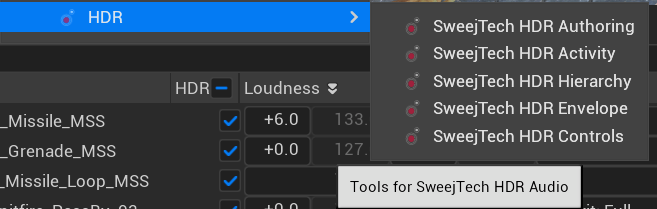
Authoring
The HDR Authoring Window allows sound designers to enable HDR for individual sounds, and specify their loudness, post gain and mode. It also allows muting and soloing of individual HDR sounds.
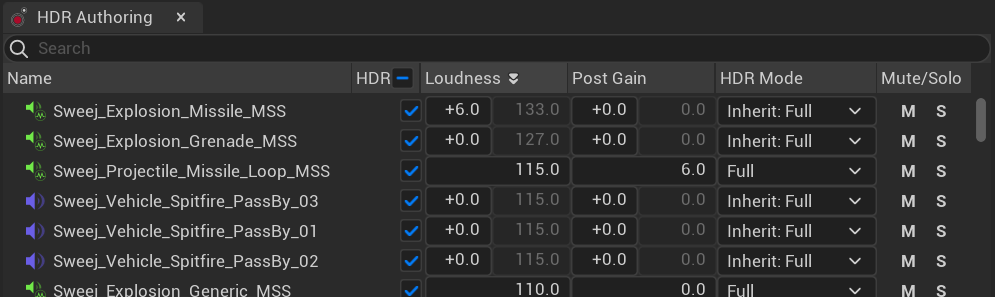
Loudness
This is a decibel value ranging from 0 to 220dB that drives the HDR system loudness calculations. It can be thought of similarly to dB SPL - a loudness realm where 0 equates to inaudible and amplitude doubles with every 6dB added. It defaults to 80dB, the same default value as the system’s resting level, ensuring by default they do not affect the system loudness.
Post Gain
This is a decibel value ranging from -∞ to +6dB. It allows you to apply an additional gain after the HDR mixing phase has taken place, regardless of the results of those calculations. This is for the unusual but possible case that sounds need some make-up gain or come through a little hot after HDR mixing.
Mode
HDR sounds can be one of four modes - Full, Read, Write or Static.
- Full HDR sounds affect the system’s loudness, and are attenuated by it.
- Read mode sounds are attenuated by the system loudness but do not affect it.
- Write mode sounds affect the system loudness, but are not attenuated by it.
- Static sounds neither affect nor are attenuated by the system loudness - they are used to include sounds in the HDR mix workflow that you don't want to otherwise be part of HDR calculations.
| Mode | Affects System Loudness | Attenuated by System Loudness |
|---|---|---|
| Full | ✅ | ✅ |
| Read | ❌ | ✅ |
| Write | ✅ | ❌ |
| Static | ❌ | ❌ |
Settings
It is possible to set which sounds to include or exclude from the authoring window. This can be done through Project Settings - SweejTech - HDR.
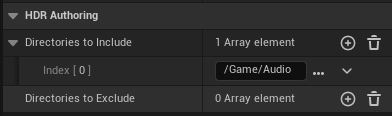
HDR Toolbar
The HDR Toolbar brings HDR controls directly into all sound asset editors. From within any SoundWave, SoundCue, or MetaSound, you'll find a dropdown at the top that provides access to all settings available in the HDR Authoring and Hierarchy windows.
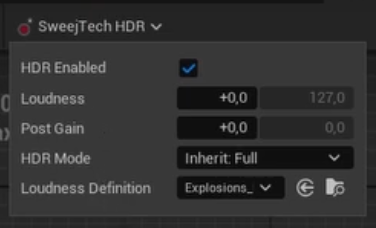
While the Authoring and Hierarchy windows remain useful for broader organizational tasks and project-wide adjustments, the toolbar provides quick access for the specific sound you're currently working on. This allows you to adjust HDR settings without switching contexts or navigating between multiple editor windows.
HDR Mixer
The HDR Mixer provides a mixing desk interface for editing the loudness, post gain and HDR mode for Loudness Definitions and individual sounds. Each track comes with a momentary loudness meter on the left, where levels above the system loudness are shown in white. On the right of each track, a peak meter measures the signal after adjustments by the HDR System and Post Gain.
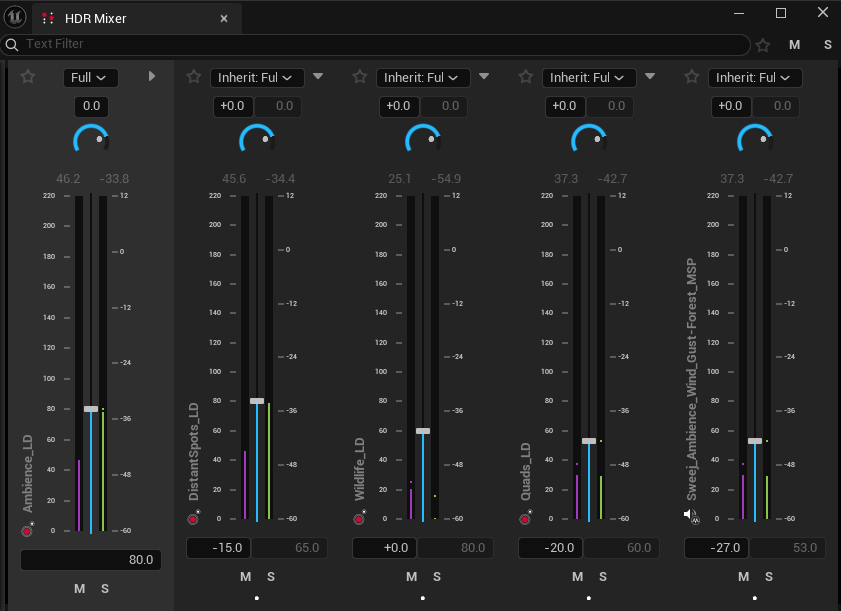
Tracks are organized according to the HDR Hierarchy, with Loudness Definitions and sounds nested underneath their parent. If a sound has HDR enabled but is not nested within a Loudness Definition, it will appear under "other".
Clicking the star icon at the top right part of the widget allows you to only show your favorite tracks, allowing you to mix a smaller subset of sounds. To add a track to your favorites, press the star icon at the top left of it.
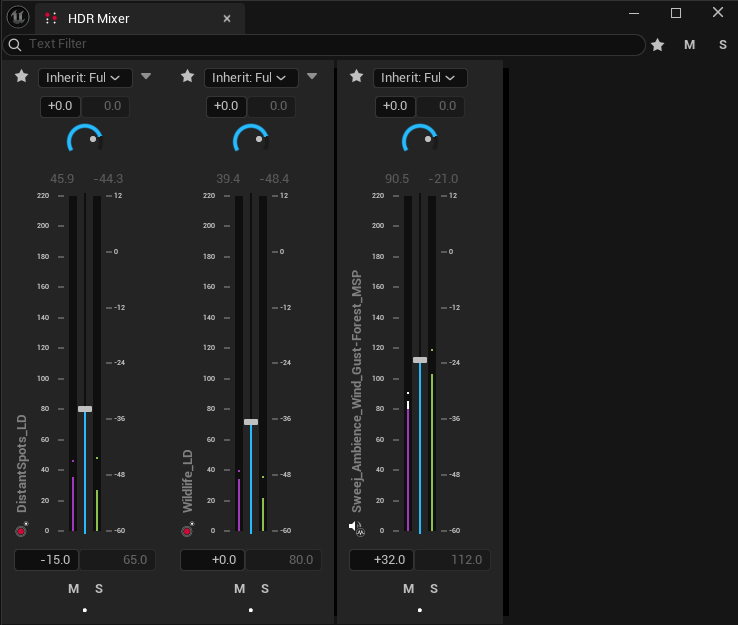
Hierarchy
The HDR Hierarchy Window allows sound designers to create Loudness Definitions, which specify Loudness, Post Gain and Mode settings for their children. HDR Sounds can be parented to Loudness Definitions and will inherit their values, with optional offsets for Loudness and Post Gain or overrides for Mode. Loudness Definitions can be parented to other Loudness Definitions, allowing sound designers to create rich hierarchies that suit their project.
Activity
The HDR Activity Window shows a table view of all active HDR Sounds, with their value calculations at each stage of the HDR mix. This allows sound designers to debug mix problems and have greater clarity about what the HDR system is doing, and why. A filter can be set to narrow down the information you can see in the window. This filter also affects what is visible in the HDR Envelope Window.

Envelope
The HDR Envelope Window displays a visual of the current HDR mix for at-a-glance understanding of the state of the system. It always displays the System Loudness and Max Momentary Loudness of all playing HDR sounds as a single line, and by default it displays the Momentary Loudness of all playing HDR sounds as separate lines for each sound.
When a filter is set in HDR Activity Window, only the sounds visible there will be shown as lines in the HDR Envelope Window. Lines can be highlighted by clicking them, and their selection will sync to the HDR Activity window.
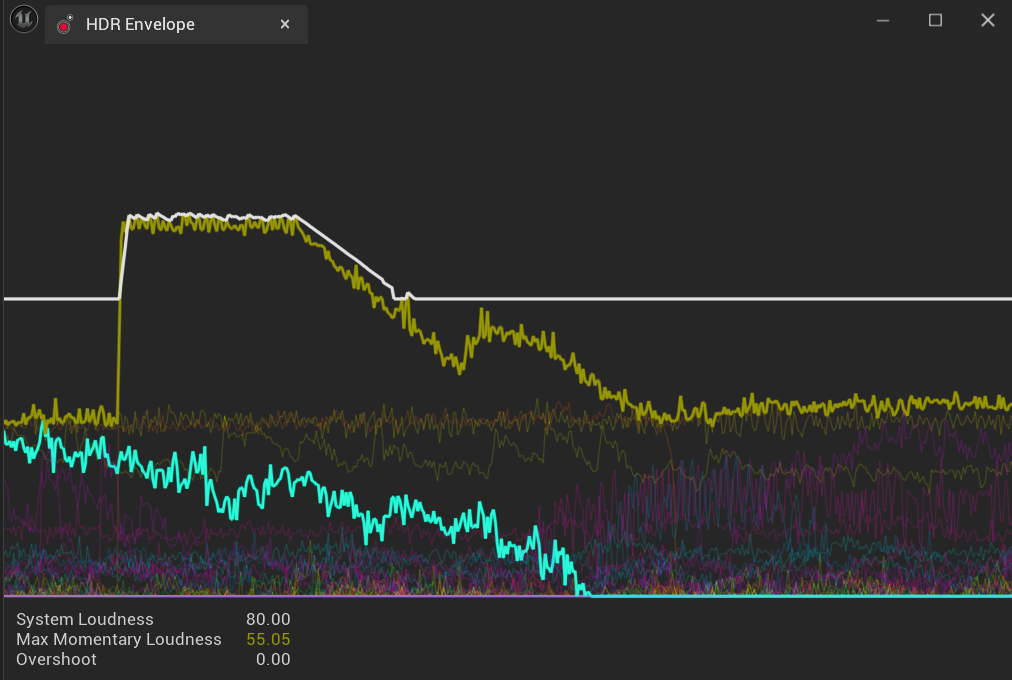
Controls
The HDR Controls window allows sound designers to control the system’s ballistics settings, auditioning them and optionally saving the values in project settings.
It allows selecting which Audio Device the editor tools are showing (useful if debugging multiple game instances on one machine) and bypassing or disabling various features of the HDR System.
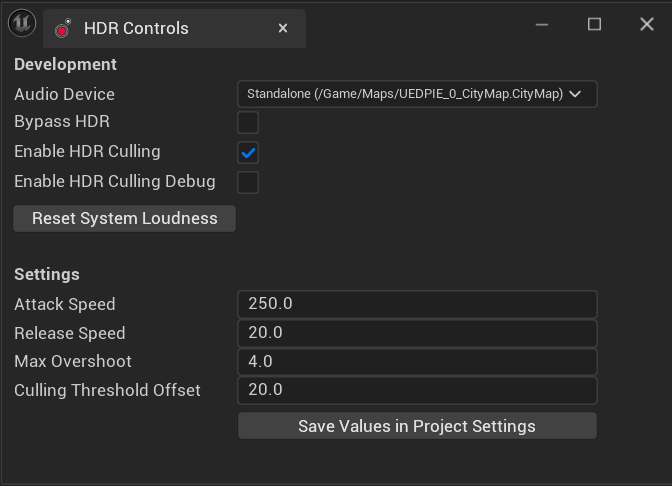
Workflow and Organization Benefits
Beyond its core HDR audio processing capabilities, SweejTech HDR provides significant workflow enhancements that transform daily audio production tasks. These benefits often surprise users by improving productivity in unexpected ways.
Loudness Definitions as Project Organization
While Loudness Definitions are designed for HDR mixing, they serve as powerful project organization tools:
- Audio Asset Management: Sort audio assets into logical categories
- Legacy Project Rescue: Organize existing projects without rebuilding from scratch
- Plugin Content Organization: Manage assets scattered across various plugin content folders
- Logical Grouping: Create coherent audio categories that reflect your game's audio design
HDR Authoring Window as Audio Hub
The HDR Authoring Window can becomes a central command center for audio work, replacing the Content Browser for many tasks:
Streamlined Asset Management
- Snappy Filtering: Fast string-based filtering (including subtractive strings) for audio assets only
- Direct Property Editing: Modify Loudness and dB offset without opening individual asset editors
- Immediate Access: Skip navigating through complex Content Browser folder structures
- Audio-Focused View: See only audio-relevant assets, reducing visual clutter
Enhanced Productivity Features
- Per-Asset Mute/Solo: Quickly isolate sounds for mixing and debugging
- HDR Mode Control: Full/Write/Read HDR modes with per-asset overrides
- Real-time Adjustment: Translate mix ideas directly into sound without editor switching
- Big Picture + Detail: Focus on overall project sound while adjusting individual elements
While the Content Browser remains essential for many tasks, HDR provides an audio-specific alternative that often proves more efficient for:
The result is a more streamlined audio production process where technical excellence and practical workflow efficiency work together to improve both the final audio quality and the daily development experience.